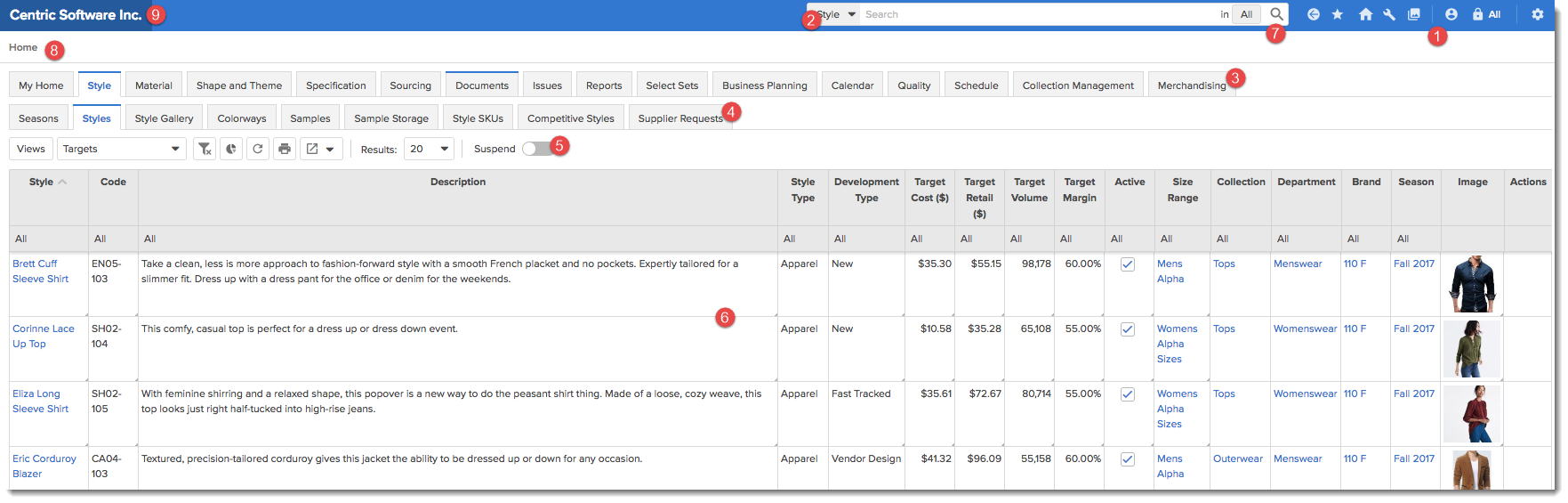
#
|
Description |
| 1 | Menu Bar: The menu bar icons allow the user to navigate through the Centric 8 application. |
| 2 | Search:
With a new integrated search,
users can narrow down results within associated contexts.
To search for a particular item,
|
| 3 | Site Level Tabs: These are high level tabs at the site level. Most of these tabs have a second level of sub-tabs associated with them. Depending on the way the information is organized, the display of tabs may vary. |
| 4 | Level 2 Sub-tabs: These are the Level 2 tabs associated with the high level tabs |
| 5 | Table Toolbar: The table toolbar consists of options that allow the User to customize the table view. The toolbar also allows the User to add a chart (bar, line, graph) to custom views, print or export content. |
| 6 | Table: The table can be customized using the Custom Views option to add or remove attributes from the table. Also the various action icons available in the Actions column allow the User to edit, delete rows etc. |
| 7 | Breadcrumbs trail: This breadcrumb trail provides a drop-down list of the next hierarchy level when viewing a particular hierarchy level. For example, when navigating through the Season tab, all the available Brands within the selected Season are displayed and available for selection in the "Brand" hierarchy breadcrumb view. |
| 8 | Site level breadcrumb trail: When navigating through the Centric 8 application, this breadcrumb trail provides details about the User's current location in the application. |
| 9 | Centric 8 Logo: This is a navigation link that takes the users to the home page. |