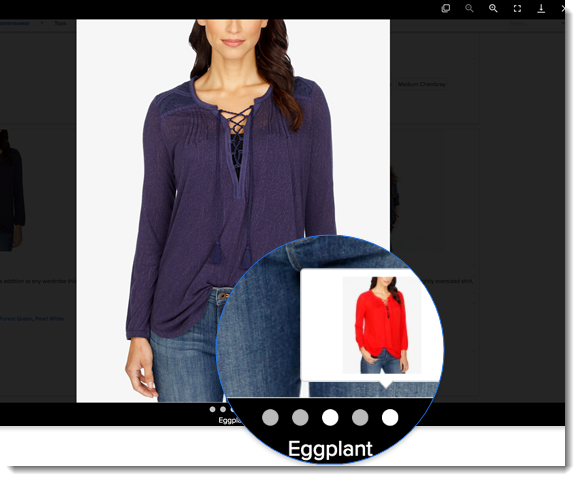You can add an image to a table for the Image attribute.
![]() How to add Images using the Image browser
How to add Images using the Image browser
In the Image attribute column, click anywhere within a cell to view the Browse Images link.
The Browse Images dialog box is displayed.
To select an existing image, click on an image and then click on the Save button. The selected image will be displayed in the Image attribute column.
To upload a new image, click on the Upload button.
Browse for the required image and add it to the list.
On adding an image, you can click on the image to view the enlarged thumbnail. You can also refresh the thumbnail image, remove the image or add a tag to the image.
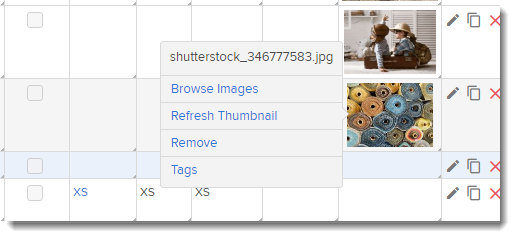
![]() To browse and view images
To browse and view images
The Image Viewer in C8 version 6.0 has is now enhanced to allow Users to focus on images and also jump to other image thumbnails in the context